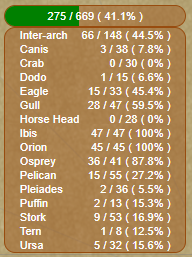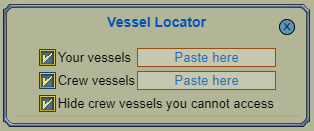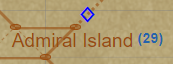League Point
League Point Memorized League Point
Memorized League Point- ☆ Outpost
- △ Medium Island
- ◊ Large Island
- ☆ △ ◊ Inhabited Islands
 Chartable path
Chartable path Chart not purchasable from shipyard
Chart not purchasable from shipyard Chart purchasable from shipyard
Chart purchasable from shipyard
Drag the mouse in an open space to pan the map
Use your mouse wheel to zoom in/out
Searching for an island in the top search bar moves the island into view
Clicking on an archipelago label moves that archipelago into view (mousing over highlights the league points in that archipelago)
League points connected by a dotted or solid brown line are part of an available chart
Dotted line charts can only be pillaged (or traded). Solid line charts can be purchased from a Shipyard
Mouse over leagues and league points to highlight all leagues associated within its chart(s)
Mousing over leagues this way also shows the name of the chart on the bottom right. Islands with Shipyards are underlined
Showing all charts can be toggled in the settings
League points can be marked as 'known', read the section on Memorization
Islands
Mouse over an island to see a pop-up of information
Selecting an island, or searching for one, displays that information in the panel on the right, where you can;
- Set the island as a voyage start
- Set the island as a voyage destination
With a voyage start and destination set the distance between is diplayed in the top bar
- Click commodity links to search for that commodity and get prices
- Click "View Market" to view all commodity prices on that island
- The islands name is a link to the relevant yppedia page
Selecting an island multiple times toggles start/destination
Searching for a commodity displays information about it in the panel on the right
You will see three tables;
- Offers to sell:
- Shows all islands with offers to sell that commodity, from lowest offer to highest
- If an island is selected (or if one isn't but a voyage start is set) it will show the distance from that island to each island next to the whisk icon
- Clicking on the table header toggles between sorting by distance and by price
- Clicking on the whisk icon moves that island into view and selects the island
- Clicking on the rest of the row opens the market for that island
- The icon in the right-hand column is an indication on when that market data was last updated. Mouse over it for more information
- Offers to buy:
- Shows all islands with offers to buy that commodity, from highest offer to lowest
- If an island is selected (or if one isn't but a voyage start is set) it will show the distance from that island to each island next to the whisk icon
- Clicking on the table header toggles between sorting by distance and by price
- Clicking on the whisk icon moves that island into view and selects the island
- Clicking on the rest of the row opens the market for that island
- The icon in the right-hand column is an indication on when that market data was last updated. Mouse over it for more information
- Natural Spawns (or foraged from):
- Shows all islands that commodity spawns on
- Islands where you can bid for that commodity are noted with a marketplace icon
- Clicking the marketplace icon opens the market for that island
- Market bidding prices is data that is not available to me
- If it's a foraged commodity, shows where it can be foraged from instead
The commodity name is a link to the relevant yppedia page

Shows yer known LP's / total LP's with percentage.
Mouse over the progress bar to highlight all unknown LP's yellow.
Click on the progress bar to toggle showing a breakdown of archipelagoes, like below.
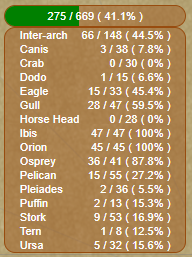
Shows yer known LP's / total LP's with percentage per archipelago.
Mouse over the archipelago rows to highlight unknown LP's in that archipelago yellow.
Click on an archipelago row to zoom the map to that archipelago.
Hold down ctrl and left mouse button to 'paint' over the LP's ye know.
Holding ctrl plus left
and right mouse buttons and 'painting' over a LP marks
all LP's that are connected to it within a map (over an island will mark all the routes from it).
Hold down ctrl and right mouse button to 'paint' over known LP's to mark them as unknown.
There's an option in the options menu to remove all know LP's.

Button links to:
ypp.mantid.org/leagues/
You can hide this button in the settings menu (you'll also see another link to it in the settings menu).
Instructions for the importing are on that page - it uses a PDF of 'Yer Known World'.
If ye are successful ye can click "save" to be sent back to the map with the data loaded.
If you have issues, let my know and I will work on it further.
In the setting menu there is an 'Export to File' button. (This file can be renamed to anything)
Use the 'Import from file' button to load the file
Open the Vessel Locator by clicking the "Vessels" button under the clock.
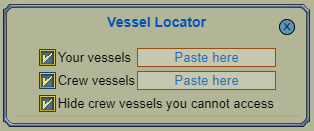
Once your vessels are posted here they appear in a table below.
All vessels shown in this table also appear in the tooltips of the islands they are at.
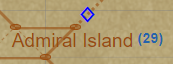
The number of vessels are shown beside each islands name.
This number reflects the number of vessels that match your current filter/search (not all vessels at the island).
Clicking on a vessel in the table moves the island that vessel is ported at into view.
Get your vessels data from any port/landing in game and paste them into the appropriate inputs.
If you are unsure on how to do this step, there are some instructions on
yppedia
Use the checkboxes to filter your vessels, crew vessels and vessels you don't have to access to (These are crew vessels that are locked/sunk).
Type in the search box to reduce the shown vessels.
Search terms can be;
- Vessel name
- Vessel type; eg "sloop"
- Vessel type abreviation; eg "wf"
- Vessel class; eg "roister"
- Island name
- Archipelago name
- You can also search by "unlocked" and "sunk"
This describes my site-wide data. All sources may not be used on this page.
My intention when starting these tools was to have little manual up-keep; so the site can run if I stop playing, or living.
All commodity prices are from a copy of the
YARRG (Yet Another Revenue Research Gatherer) database.
They send my DB a copy of the user uploads. I recommend using their uploader. The more people uploading - the fresher the data.
Currently disabled
Commodity (and labour) taxes are available on yoweb; eg
emerald.puzzlepirates.com/yoweb/econ/taxrates.wm
Note: Not all commodities are listed. It appears to only list commodities that are currently used in recipes. Therefore can change moth to month with certain LE Ships
I'm not currently collecting/using this data but I will in the future.
All the island informatioin available on yoweb is used; eg
emerald.puzzlepirates.com/yoweb/island/info.wm
I'm not sure how frequently this page updates, but my site reads it every 15 minutes.
Islands with shipyards is gathered from yppedia;
List of islands with shipyards
I updated this page for Emerald in March 2024. If any of it is out-of-date users can edit that.
My site checks that page daily.
Any other static information I gathered is from yppedia.
League Point Positions - I manually entered this data by creating a grid on the PDF's available on yppedia; eg
Emerald ocean map.pdf
Charts - All possible charts I gathered from yppedia archipelago maps; eg
Gull Archipelago (Emerald)
All Puzzle Pirate assests I use are available in the client files.
All colour definitions used for re-colouring images are available in the client files, and I keep an eye on changes to it, to update my data.
The available trophies are copied from
yppedia
Currently - I manually execute a script to read that page when I see changes made to it.
All the trophy images are hosted on my site to reduce traffic on yppedia.
When a new troppy is discovered by a pirate search the name/image are saved and I am notified (so I can update yppedia if needed).
Each pirates current trophies are read from yoweb; ie
https://emerald.puzzlepirates.com/yoweb/trophy/?pirate=Mantid
And the pirates details aslo from yoweb; ie
https://emerald.puzzlepirates.com/yoweb/pirate.wm?target=Mantid
I only have access to Emerald ocean data
Data is collected, with permission, from
this google sheet created and maintained by Jice of the Emerald ocean.
Prices are entered manually - at the time of writing; by Jice, Ryuken and myself.
Price at the time is of the 100
th doubloon (where possible).
Dates and times are in Pirate Time.
Changes made to the sheet should be reflected on this site within 10-20 minutes.
There are no cookies.
All persistant data/settings are stored on your device, using
localStorage
If using this site with "private browsing" or "incognito" the data is cleared when the broswer is closed
Otherwise this data won't be cleared until you clear your browsers cache.
In the future I may consider an optional log-in system to save this data for you.
Have any feedback, problems or suggestions? Feel free to reach out:
Love what I'm doing? I accept donations but please don't feel obliged
You could /tip or /pay Mantid (on Emerald); or even consider real money and Buy me a Coffee
 League Point
League Point Memorized League Point
Memorized League Point Chartable path
Chartable path Chart not purchasable from shipyard
Chart not purchasable from shipyard Chart purchasable from shipyard
Chart purchasable from shipyard